Subscribe to our monthly newsletter
Christina Zhukova
Contents
Christina is a mobile marketing strategist at LoveMobile, specializing in ASO, UA, and growth strategies for mobile apps. She helps apps optimize campaigns, improve organic traffic, and boost ROI.
...
Contents
...
Пункты навигации в мобильной версии
...
Дополнительные пункты навигации в мобильной версии

Learn how to upload and publish an app to Google Play in 2025—from setup to review and release, this step-by-step guide covers it all.

If you’re gearing up to release an Android app, you’ve probably wondered—how big is Google Play these days?
As of late 2025, it's home to about 1.6 million active apps, down from more than double that just a few years ago. Google has been cleaning house, removing outdated or low-quality apps to focus on products that actually deliver value.
For developers, that shift means higher standards and a more competitive but fairer environment. Getting an app approved now takes more preparation and attention to detail—but the payoff is greater visibility and trust once you’re live.
Whether you’re preparing to upload an app to Google Play for the first time or planning another update, every step matters—from building your app and preparing screenshots to drafting disclosures and passing review.
This guide is designed to show you exactly how to publish an app to Google Play, covering the process from your developer account setup to your first public release.
If you’re also planning an iOS release, check out our step-by-step guide on how to publish an app to the App Store.
As of late 2025, it's home to about 1.6 million active apps, down from more than double that just a few years ago. Google has been cleaning house, removing outdated or low-quality apps to focus on products that actually deliver value.
For developers, that shift means higher standards and a more competitive but fairer environment. Getting an app approved now takes more preparation and attention to detail—but the payoff is greater visibility and trust once you’re live.
Whether you’re preparing to upload an app to Google Play for the first time or planning another update, every step matters—from building your app and preparing screenshots to drafting disclosures and passing review.
This guide is designed to show you exactly how to publish an app to Google Play, covering the process from your developer account setup to your first public release.
If you’re also planning an iOS release, check out our step-by-step guide on how to publish an app to the App Store.
Getting your app ready for release
Before you hit that upload button, you need to make sure your app is truly ready—both technically and from a compliance perspective.
Google Play gives developers plenty of flexibility, but it also enforces strict quality and security standards that can easily block or delay your launch if you’re not careful.
Here’s a checklist of what you’ll need to have in order.
Google Play gives developers plenty of flexibility, but it also enforces strict quality and security standards that can easily block or delay your launch if you’re not careful.
Here’s a checklist of what you’ll need to have in order.
1. Your Google Play developer account
You can’t publish anything without a verified developer account.
Setting one up involves:
Setting one up involves:
- A one-time registration fee of $25
- A valid Google account (either personal or for your organization)
- Verified identity and contact details
If you're planning to sell paid apps or offer in-app purchases, you'll also need to set up a payments profile in the Play Console. This connects your account to Google’s payment system and lets you manage your payouts and tax information.
A quick 2025 note: if you're creating a new personal developer account, be prepared for a couple of extra steps. You’ll need to run a closed test with at least 12 testers for 14 days and verify a real Android device through the Play Console app before you’re cleared to publish publicly.
A quick 2025 note: if you're creating a new personal developer account, be prepared for a couple of extra steps. You’ll need to run a closed test with at least 12 testers for 14 days and verify a real Android device through the Play Console app before you’re cleared to publish publicly.
2. A signed and tested Android App Bundle (.aab)
For all new apps, Google now requires the Android App Bundle (.aab) format instead of the old APK. This modern format lets Google create optimized APKs for different device configurations, resulting in smaller download sizes for your users.
You'll also want to enroll in Play App Signing, which allows Google to securely manage and protect your app's signing keys—a huge weight off your mind.
Before you upload, double-check that:
If you're moving an older project from APK to AAB, Android Studio makes the conversion pretty simple. Just be sure to test the actual bundle delivery thoroughly before the full release.
You'll also want to enroll in Play App Signing, which allows Google to securely manage and protect your app's signing keys—a huge weight off your mind.
Before you upload, double-check that:
- Your app is digitally signed with your certificate
- You’ve incremented the version code and version name
- The build has been tested on multiple devices and Android versions
- The pre-launch report doesn’t show any crashes or Application Not Responding (ANR) errors
If you're moving an older project from APK to AAB, Android Studio makes the conversion pretty simple. Just be sure to test the actual bundle delivery thoroughly before the full release.
3. Privacy and legal documentation
Google requires full transparency about how you handle user data.
Before you submit, you must have the following ready:
The golden rule here is accuracy. Your declarations must perfectly match your app's real-world behavior. If you collect data through an SDK that you didn't mention in the Data Safety form, it’s a fast track to rejection or removal.
Before you submit, you must have the following ready:
- Privacy policy. This needs to be hosted on a public, accessible website and linked from within your app.
- Data safety form. You'll complete this in the Play Console, detailing what data your app collects, how it's used, and if it's shared with third parties.
- App content questionnaire. This form confirms whether your app is made for children, includes ads, or handles sensitive user data.
The golden rule here is accuracy. Your declarations must perfectly match your app's real-world behavior. If you collect data through an SDK that you didn't mention in the Data Safety form, it’s a fast track to rejection or removal.
4. Store listing assets
Your store page does double duty: it's a mandatory compliance step and your most powerful marketing tool.
Make sure you have these assets prepared:
These elements directly impact how users find your app and whether they decide to install it. For even better reach, consider localizing your screenshots and text for your most important markets.
Make sure you have these assets prepared:
- App title, short and full description: use clear, compelling language and weave in your key search terms naturally—avoid awkward keyword stuffing
- App icon: a 512x512 px, 32-bit PNG with transparency
- Feature graphic: a 1024x500 px JPEG or 24-bit PNG (no transparency)
- Screenshots: at least 1080 px on the longest side, with up to eight images allowed per device type (phone, tablet, etc.)
- Contact details: a support email, website, and/or phone number
These elements directly impact how users find your app and whether they decide to install it. For even better reach, consider localizing your screenshots and text for your most important markets.
5. Compliance with Google developer policies
It’s essential to review the latest guidelines in the Google Play Developer Policy Center before every submission. Pay close attention to rules around:
Breaking these rules can lead to anything from a rejected submission to a full account suspension. Since Google updates these policies regularly, making a quick pre-release check part of your routine is a smart habit.
- Restricted content and intellectual property—don't use copyrighted material you don't own
- User data and permissions—only ask for what you need
- Ads and monetization—be clear about what's for purchase
- Misleading behavior or impersonation—be yourself
- Privacy, security, and basic functionality—your app must work as promised
Breaking these rules can lead to anything from a rejected submission to a full account suspension. Since Google updates these policies regularly, making a quick pre-release check part of your routine is a smart habit.
Step-by-step: publishing process
Now it's time for the main event—submitting your app to Google Play. The Play Console will walk you through each step, but knowing what to expect behind the scenes can help you avoid unnecessary holdups.
Step 1. Create your app in Play Console
Log into your developer account, head to the All apps section, and click Create app. Here, you'll pick a default language and give your app its official name. This action creates the core record for your app in the Play Console, which will become your hub for managing listings, releases, and analytics.
A crucial decision here is your app's package name. This is its unique identifier in the Android ecosystem, and it's set in stone once you publish. Choose something you'll be happy with for the long haul, because changing it later means creating a whole new app from scratch.
A crucial decision here is your app's package name. This is its unique identifier in the Android ecosystem, and it's set in stone once you publish. Choose something you'll be happy with for the long haul, because changing it later means creating a whole new app from scratch.
Step 2. Prepare and test your release build
Before you upload anything, do a final check to ensure your app is stable and correctly signed. Remember, for new apps, it's all about the Android App Bundle (.aab). Export yours from Android Studio and confirm the versioning is correct.
This is where testing tracks come in handy. Use the internal testing track to share your build with up to 100 testers instantly and validate that installation and updates work smoothly.
A key 2025 note: if you're using a new personal developer account, you're required to run a closed test with at least 12 testers for 14 days before you can launch to the public. These tests are your best chance to catch crashes and ensure your app delivers correctly to different devices.
This is where testing tracks come in handy. Use the internal testing track to share your build with up to 100 testers instantly and validate that installation and updates work smoothly.
A key 2025 note: if you're using a new personal developer account, you're required to run a closed test with at least 12 testers for 14 days before you can launch to the public. These tests are your best chance to catch crashes and ensure your app delivers correctly to different devices.
Step 3. Upload your build and configure the release
Inside the Play Console, navigate to Releases > Production (or your chosen test track) and click Create new release. Upload your .aab file, write clear release notes for your users, and pay close attention to any warnings Google flags. The console automatically scans for common issues like signing problems or target API mismatches.
You'll also be asked about Play App Signing. We highly recommend enrolling. It's a secure way for Google to manage your signing keys and it enables them to generate optimally sized APKs for every user's device.
You'll also be asked about Play App Signing. We highly recommend enrolling. It's a secure way for Google to manage your signing keys and it enables them to generate optimally sized APKs for every user's device.
Once your build is uploaded, you can either save it as a draft or move right along to the next steps.
Step 4. Fill out content rating and policy forms
Every single app on Google Play needs a content rating. You'll complete a straightforward questionnaire from the International Age Rating Coalition (IARC)—just be honest with your answers. Apps that are left Unrated don't last long and get removed quickly.
Next, you'll finalize the Data safety form and the App content questionnaire. This is where you formally declare your data collection practices, target audience, and whether you have ads.
Next, you'll finalize the Data safety form and the App content questionnaire. This is where you formally declare your data collection practices, target audience, and whether you have ads.
Consistency is absolutely critical here; Google's review process will check that your app's actual behavior matches what you've declared.
Step 5. Set pricing and distribution
In the Pricing and distribution section, you'll make some big-picture decisions about your app's presence.
You'll need to specify:
You'll need to specify:
- Is your app free or paid?
- Which countries and regions will you target?
- Does it contain ads?
- Is it designed for kids under 13?
Here’s a vital tip: if you launch your app as free, you can never change it to a paid app later. If you change your mind, you'll have to build and publish a completely new app with a different package name.
If you're using subscriptions or in-app purchases, make sure your payments profile is connected here to handle all the billing.
If you're using subscriptions or in-app purchases, make sure your payments profile is connected here to handle all the billing.
Step 6. Submit your app for review
With all the sections filled out, head back to your Production release and click Review and rollout. Google will present you with a final checklist. If you've missed anything, it won't let you proceed.
Once you confirm, your app enters the review queue. For most established developers, this takes just a couple of days. If you're a first-time publisher or your app falls into a sensitive category (like finance or health), expect the process to take a bit longer.
You'll get an email notification the moment it's approved or if the team needs more information from you.
Once you confirm, your app enters the review queue. For most established developers, this takes just a couple of days. If you're a first-time publisher or your app falls into a sensitive category (like finance or health), expect the process to take a bit longer.
You'll get an email notification the moment it's approved or if the team needs more information from you.
Step 7. Monitor your release
Congratulations, you're live! But the work isn't over.
After publishing, your new home is Android vitals. Keep a close eye on crash and ANR rates, monitor installation data, and watch for any policy notifications.
If you need to push a quick fix, you can roll out a new version immediately or use a "staged rollout" to slowly release the update to a small percentage of your users first. This also marks the beginning of ongoing App Store Optimization (ASO) and maintenance.
After publishing, your new home is Android vitals. Keep a close eye on crash and ANR rates, monitor installation data, and watch for any policy notifications.
If you need to push a quick fix, you can roll out a new version immediately or use a "staged rollout" to slowly release the update to a small percentage of your users first. This also marks the beginning of ongoing App Store Optimization (ASO) and maintenance.
Update your visuals, track your keywords, and engage with user reviews. Google's algorithm tends to favor apps that are actively maintained.
Common reasons for rejection
Google's review is usually swift, but rejections do happen and can set your launch back by a week or more. Knowing the common pitfalls can save you a major headache.
Inaccurate data declarations
This is the big one. Your Data safety form must be a perfect mirror of your app's behavior, including any third-party SDKs. Any mismatch is a fast track to rejection.
Misleading store listing
Your screenshots and descriptions have to accurately represent the real user experience. Don't show features that aren't in the live app or overpromise on what it can do.
Policy violations
Google is strict on content, ad practices, and impersonation. Using restricted permissions (like background location) without a clear, compliant reason will get you flagged. Make a habit of reviewing policy updates before each submission.
Poor stability and performance
If Google's pre-launch report detects crashes, freezes, or broken layouts, your app will be rejected. This is why those internal tests are so important.
Duplicate or spam apps
Publishing multiple low-quality versions of the same app will trigger warnings. Focus on making one excellent app and improve it through updates.
Inaccurate data declarations
This is the big one. Your Data safety form must be a perfect mirror of your app's behavior, including any third-party SDKs. Any mismatch is a fast track to rejection.
Misleading store listing
Your screenshots and descriptions have to accurately represent the real user experience. Don't show features that aren't in the live app or overpromise on what it can do.
Policy violations
Google is strict on content, ad practices, and impersonation. Using restricted permissions (like background location) without a clear, compliant reason will get you flagged. Make a habit of reviewing policy updates before each submission.
Poor stability and performance
If Google's pre-launch report detects crashes, freezes, or broken layouts, your app will be rejected. This is why those internal tests are so important.
Duplicate or spam apps
Publishing multiple low-quality versions of the same app will trigger warnings. Focus on making one excellent app and improve it through updates.
Wrapping up: making Google Play releases predictable
Publishing an Android app is easier than ever—but the standards are higher. Whether you’re getting ready to publish your app on Play Market or refine an existing listing, the goal is the same—continuous improvement, not one-time uploads.
Stay compliant, test early, and keep every detail—store listing, data safety, performance—accurate and up to date.
When everything works as expected, reviews go faster, users trust you more, and your app stands a real chance to grow.
At LoveMobile, we specialize in helping apps get discovered and stay installed. If you're focused on mastering your ASO and boosting your long-term visibility, we can help you build a strategy that works.
Let's talk about your growth.
Stay compliant, test early, and keep every detail—store listing, data safety, performance—accurate and up to date.
When everything works as expected, reviews go faster, users trust you more, and your app stands a real chance to grow.
At LoveMobile, we specialize in helping apps get discovered and stay installed. If you're focused on mastering your ASO and boosting your long-term visibility, we can help you build a strategy that works.
Let's talk about your growth.








